The task of buying an office monitor is something that you’ll encounter more and more often. Sure, each of your office computers has one; however, what about a second monitor for each setup? It has been proven that an additional monitor may improve productivity in various tasks between 9 and 50 percent, which is no small matter. Moreover, if you encounter a particularly lucrative deal, why not have a spare monitor or two in your storage room, just in case. A desktop setup without a monitor is completely useless, so why not get ahead of this. Seeing as how important this issue really is, here’s a brief monitor buying guide to help you out.
The monitor size and resolution
The first thing you need to take into consideration is the size of the monitor and its resolution. At the moment, when looking for a monitor that’s of a reasonable clarity, the minimum size considered should be somewhere at around 24 inches. Keep in mind that if you intend to have a backup monitor on the desk (a dual-monitor setup that we’ve discussed), it’s completely fine for a second monitor to be a tad smaller. As far as the clarity goes, you can go for 1080p, 1440p, 4K or 5K. It all depends on your budget and your expectations.
The type of adapter
The next physical property of the monitor that you have to consider is the type of the port in question. In general, you have traditional VGA and DVI ports, as well as modern displays like HDMI and USB-C connectors. Keep in mind that while it’s possible for you to get adapters of all kinds, the end result will never be the same as if you were to opt for a monitor that has a compatible port as your GPU. For a common office computer that runs MS Office and Google Chrome most of the time, this isn’t as relevant.

Order different monitors
One of the first things you need to acknowledge is the fact that not everyone on your team has the same duties and responsibilities. As such, you need to keep in mind that not every member of your staff requires, deserves or needs the same hardware. For instance, your graphic designers and programmers need high-end hardware in order to run the tools that they use for work, while those in customer support don’t necessarily need such sophisticated devices. If the device in question runs a high-end GPU, you might need a decent gaming monitor in order to get the maximum performance out of it.
Set your budget
Previously, we’ve discussed the likelihood of ordering different monitor types. Keep in mind that each of these monitors has a low- and high-end option. This is why you need to know what your monitor budget is and consider only those devices that actually go within this range. While you don’t have to stick to this all the way, it’s important that you at least know the price range to use as a filter in your search.
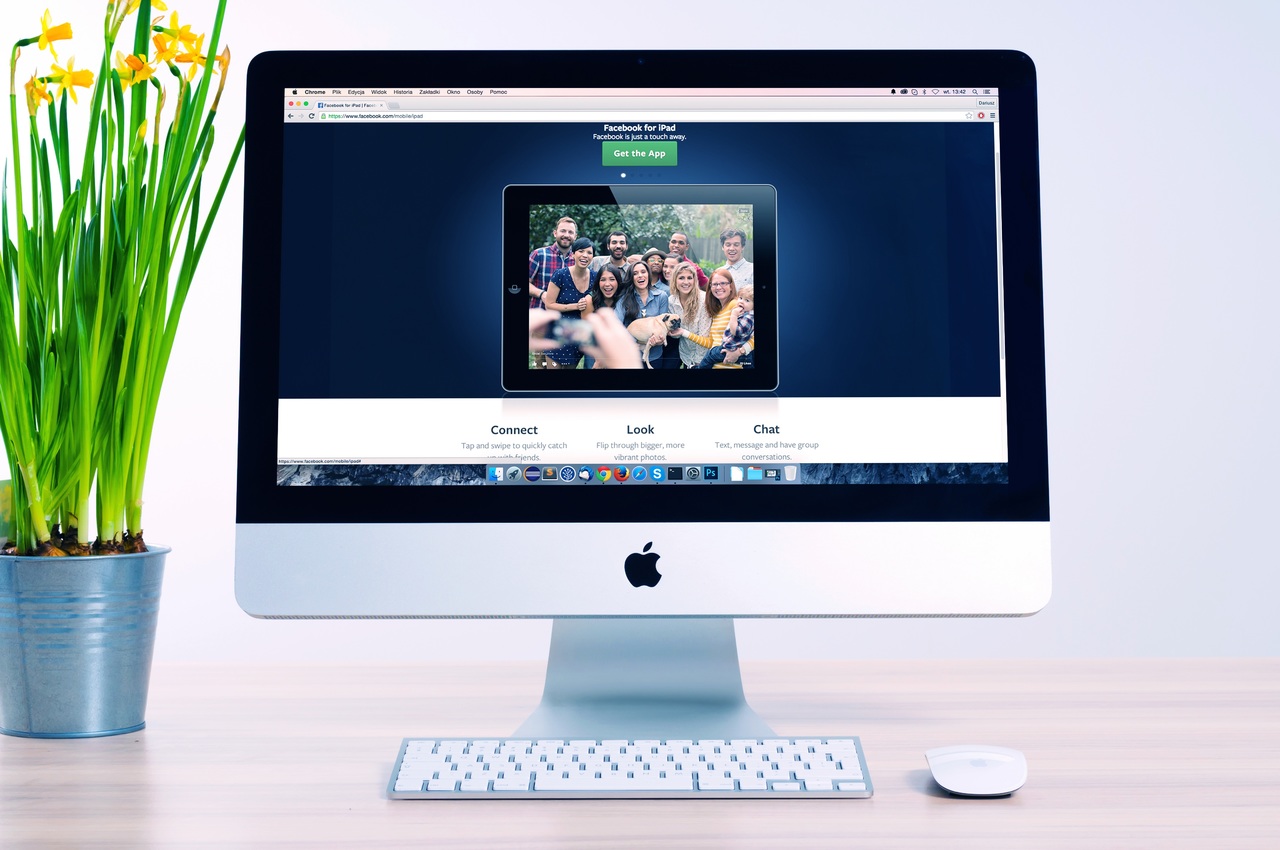
An alternative
When outfitting your office, there are some scenarios in which you’ll be in a dilemma on whether to invest in a monitor at all or just go for a huge smart TV. This is one of the questions that you’ll have to ask yourself when it comes to outfitting your conference room. Still, these two are not your only options. Why not invest in a projector, thus getting a far superior cost-per-inch ratio. This alternative investment can save you a small fortune while sacrificing nothing of the overall function of the room.
Conclusion
In the end, it’s vital that you know the purpose of the monitor in question. Is it supposed to be a primary monitor for your graphic designer or a backup monitor for someone in your customer support? This alone will show you the direction in which you need to make your plans and make your shopping list. After all, it’s a business decision and, as such, it needs to be approached as rationally as possible.
